Grouper: Combination versus Encapsulation
As you add nodes to your model, your node graphs gets larger. The Grouper node helps you organize your graph and increase modularity for reusability of components.
There are two ways to use Grouper to organize you nodes: 1. Combination and 2. Encapsulation..
Simple Mesh Combination
Perhaps the simplest way to group nodes is to feed there out put into a Grouper’s mesh inputs. For simple graphs, this is a fast and easy way to work with multiple objects as one pieces.
For example, if we make a box with two Extrudes that share the same Rectangle Shape from the Library, we can easily manipulate both the base of the box and the sides by modifying the height and width of the Rectangle.
But what if we now want to repeat this box in a line? We have two separate meshes that make up the box. Before repeating lets combine these meshes with the Grouper Inputs.
Make sure that none of the nodes are currently selected (click anywhere on the node graph background) and then select a Grouper node from the righthand sidebar in the Node Graph Editor and connect the output of the two extrudes to the Grouper.
Now the Grouper Output Mesh can be fed into any other node as a single unit.
For example, click on the Grouper Output and then click on LinearRepeater in the righthand sidebar.
Now the combined meshes are repeated as a unity. If you stamp out the model, the bottom and sides are still separate GameObjects. If you would like to truly combine the meshes (perhaps to reduce draw calls or have them function as a unity as rigidbodies, you can click the Combine Meshes option under the Grouper Output.
The benefits of this form of Grouping is that it is fast and you can see all the nodes at once. However, as your graph gets more complex, seeing all the nodes at once can be too messy. Also, this method does not allow for true encapsulation of logical parts that can improve reusability of subsystems in other models. The next use of Grouper is improves these factors.
Mesh Encapsulation
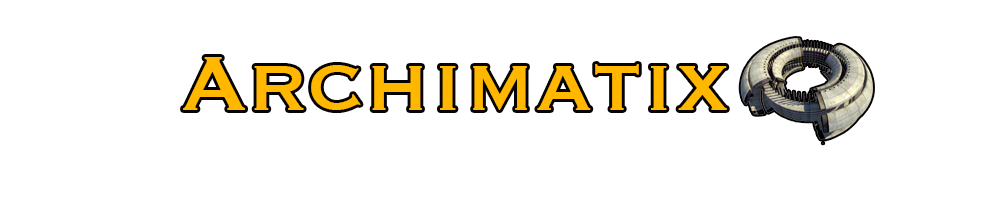
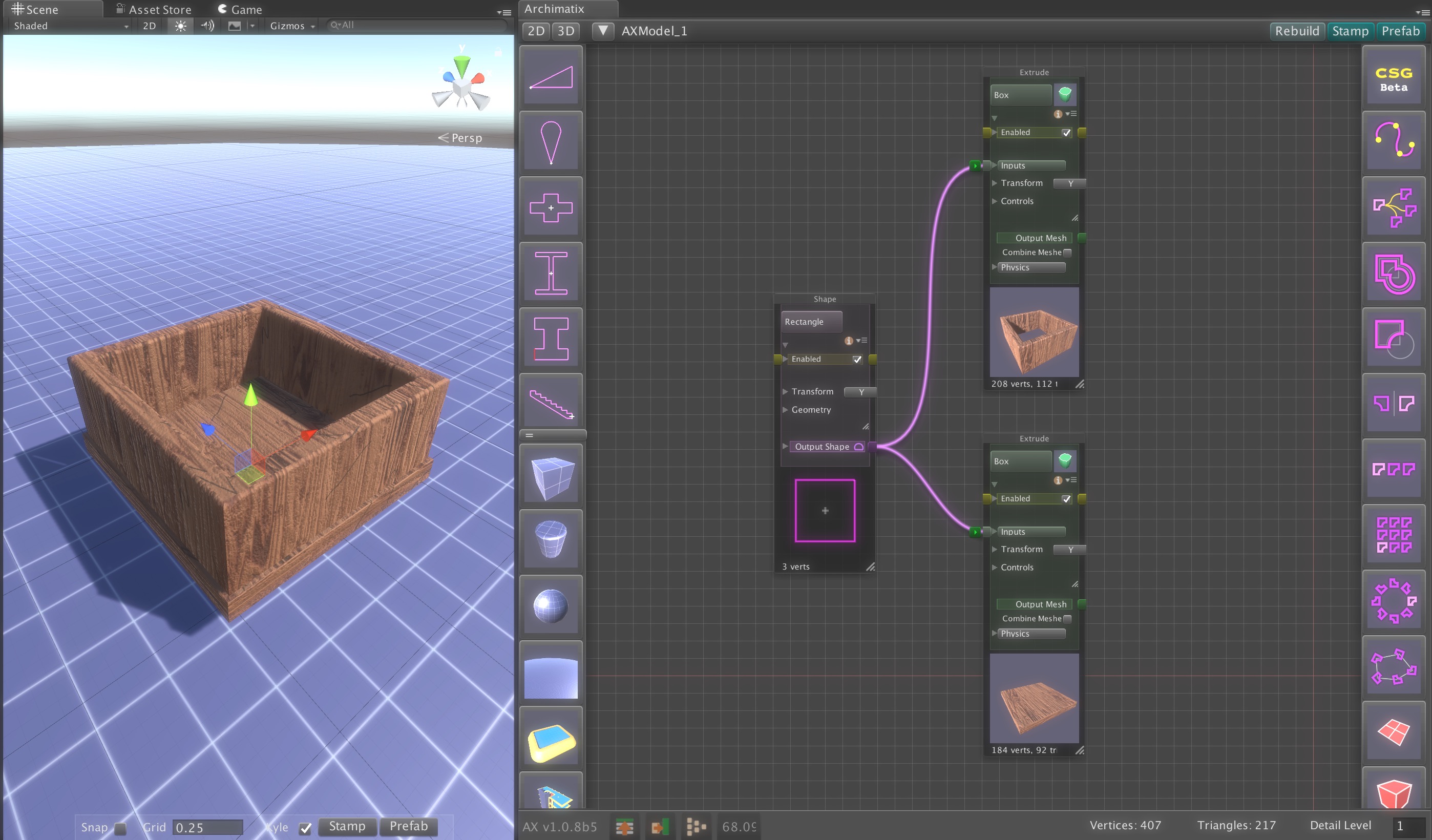
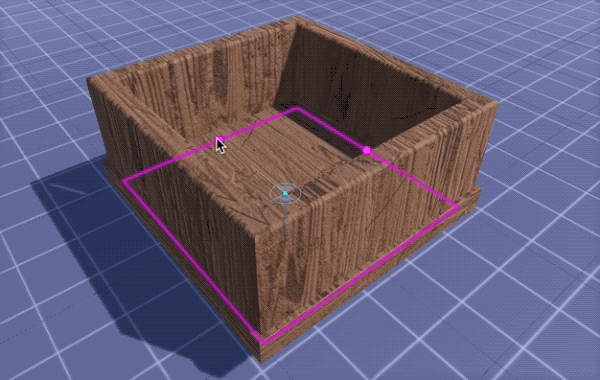
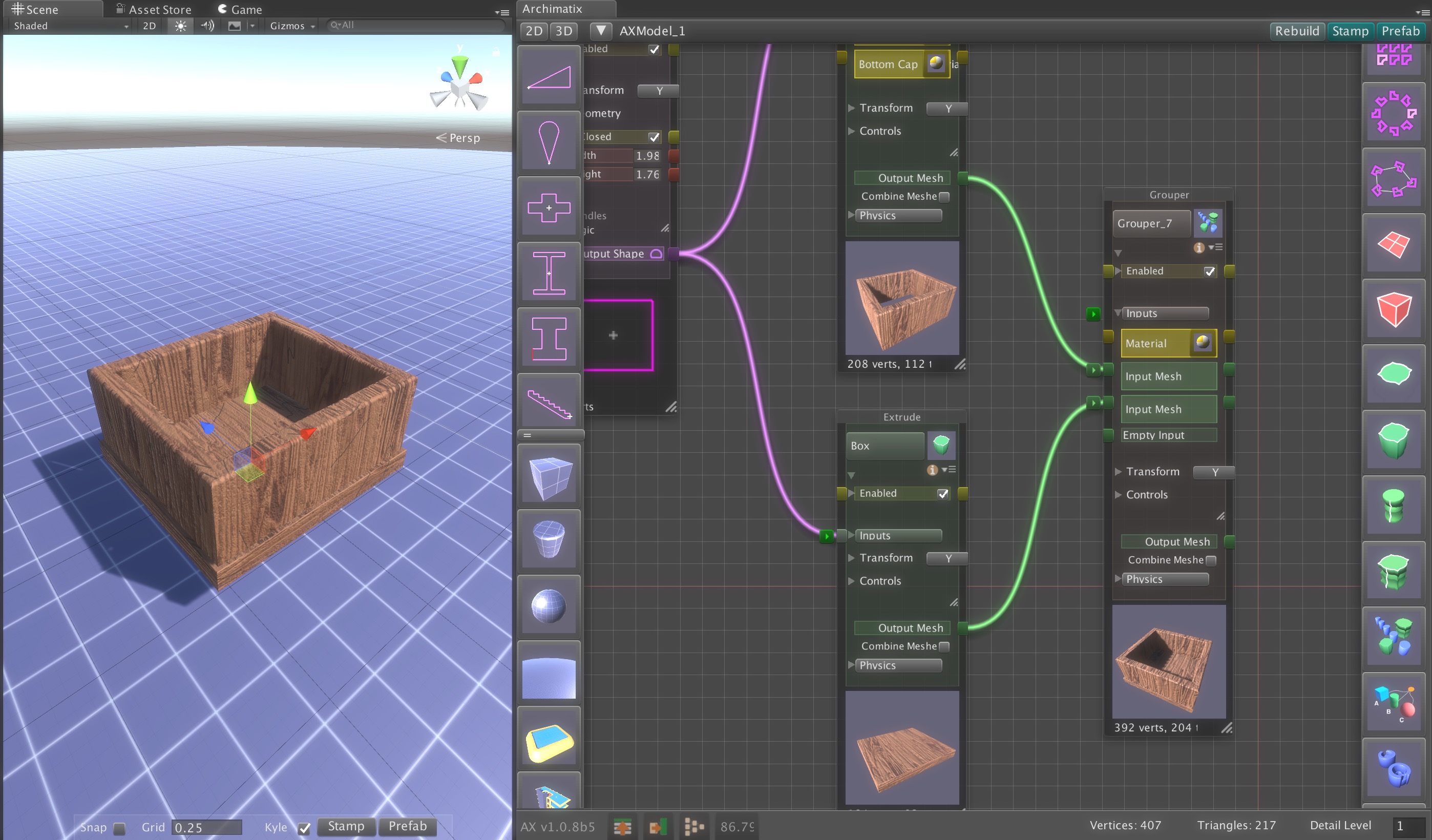
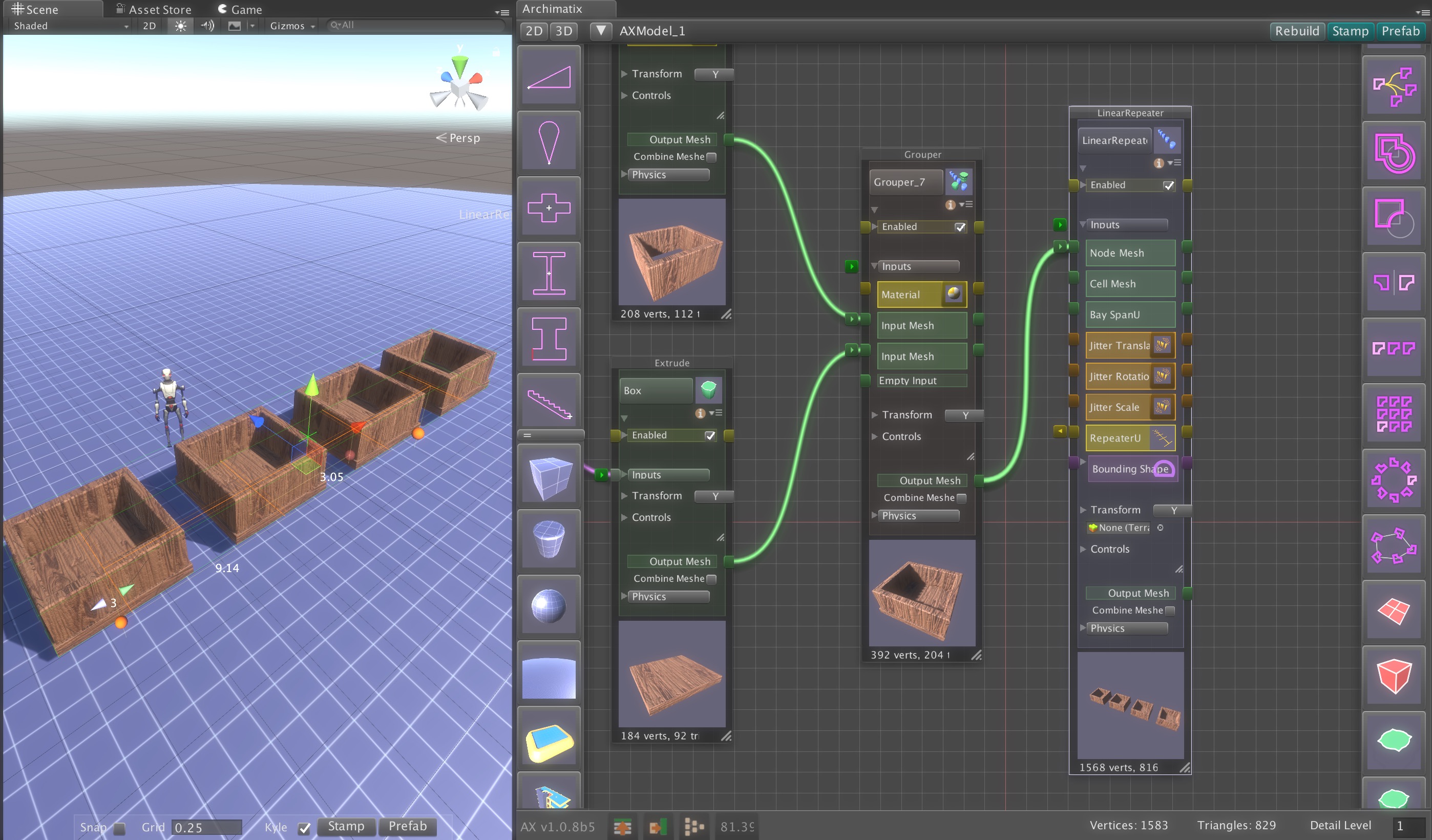
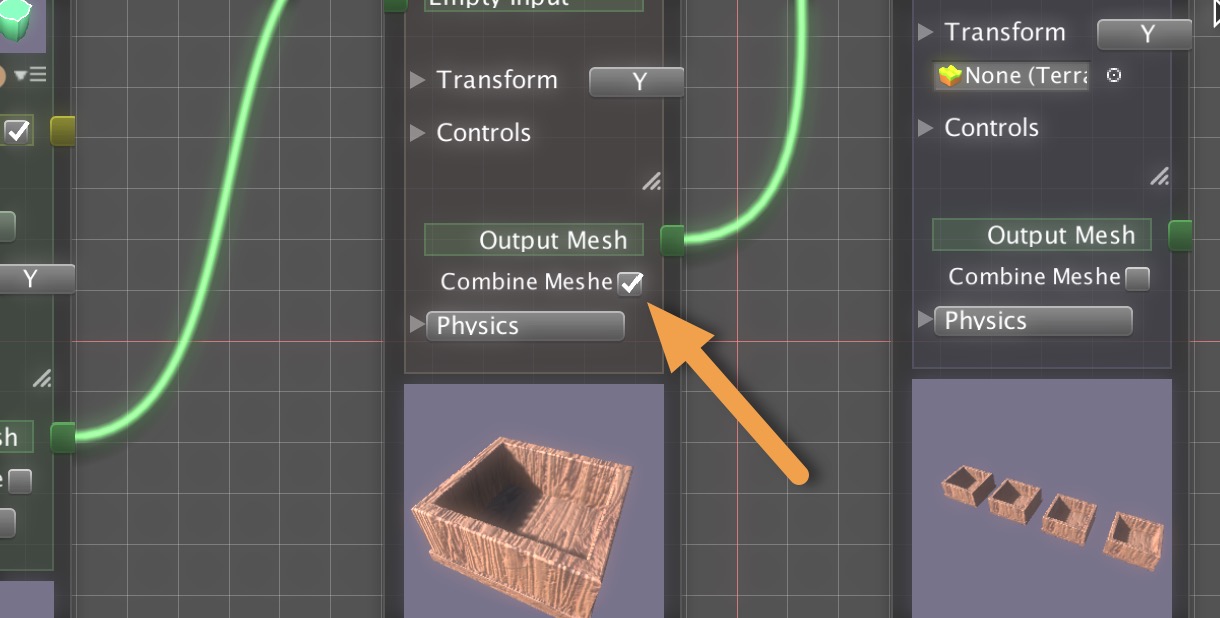
Recent Comments