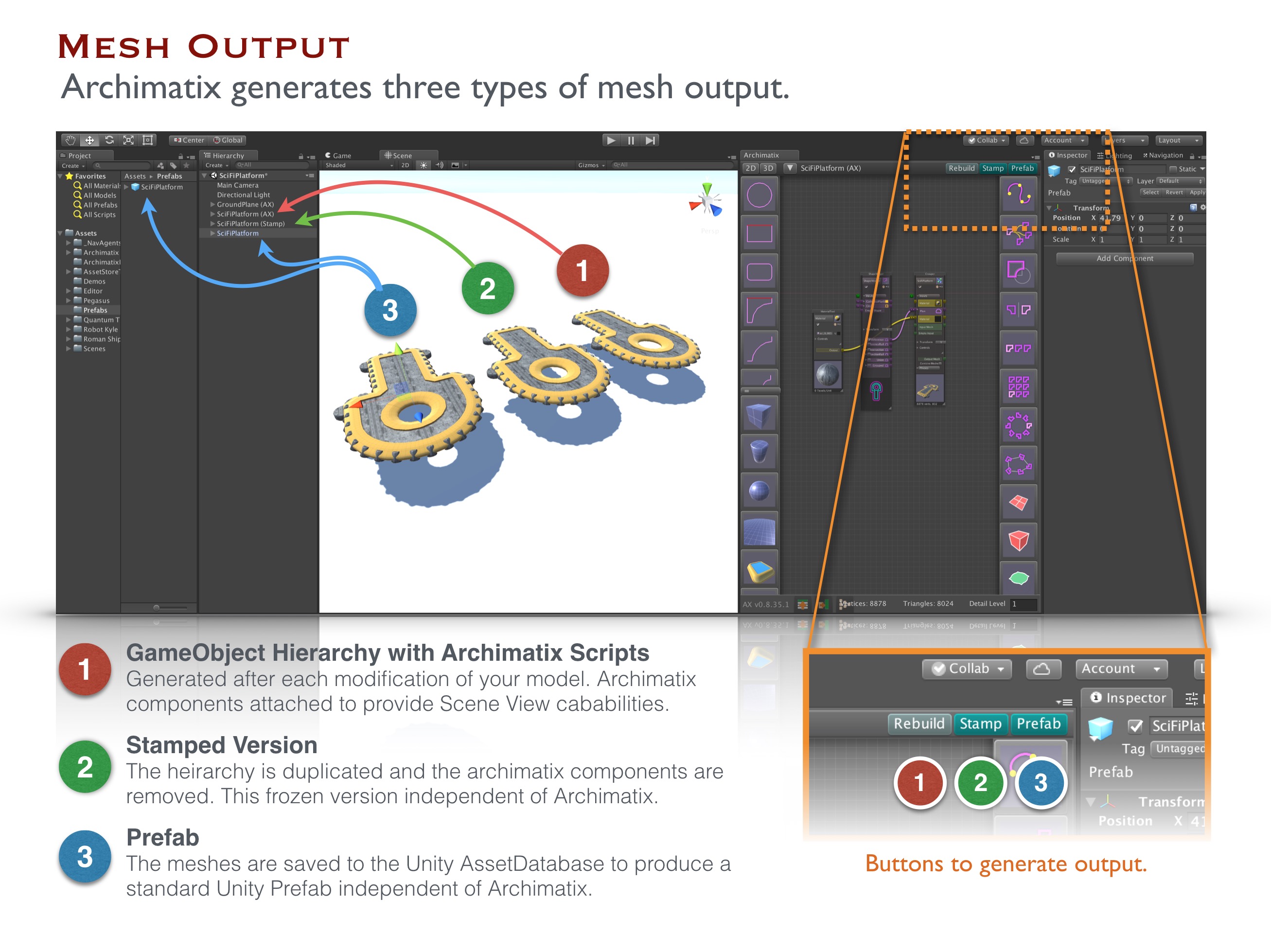 If you would like to bring the fruits of your Archimatix (AX) labor to external applications such as Substance Painter or Quixel, you can export your models as OBJ or FBX. It is easy to export models from archimatix as OBJ or FBX using any of the free or paid assets in the Asset Store, once you Stamp your model out.
If you would like to bring the fruits of your Archimatix (AX) labor to external applications such as Substance Painter or Quixel, you can export your models as OBJ or FBX. It is easy to export models from archimatix as OBJ or FBX using any of the free or paid assets in the Asset Store, once you Stamp your model out.
Stamping
When you Stamp your Archimatix model, you are creating a clone of the standard Unity GameObject hierarchy that AX and stripping it of any AX metadata. This leaves a GameObject hierarchy that is essentially “frozen,” i.i, no longer parametric.
To Stamp a model, be sure that it is selected in the Hierarchy window and then click at bottom of the Stamp button in the Scene View or the the upper right of the Archimatix Node Graph Editor window.
At this point, the Stamped model no longer needs Archimatix to be in the scene. It is also ready tobe further modified by other assets in the Asset Store, such as ProBuilder for polygonal modeling or Surforge for PBR texture painting.
Prefabbing
The only way to create a Unity Prefab from an Archimatix model is to make sure the model is selected in the Hierarchy window and then click the Prefab button at the upper right of the Node Graph Editor window. This is similar to Stamping in that it “freezes” the model, but it also saves all of the meshes in the GameObjects to the AssetDatabase in an optimized way.
Note that you can not simply drag a Stamped model to the Project window to create a Prefab, since the meshes will not be in the AssetDatabase.
Exporting
Archimatix does not have a buit-in exporter yet, but once an Archimatix model as been Stamped or Prefabbed, you will find several free or paid assets for exporting models from Unity as OBJ or FBX. For example, Scene OBJ Exporter.
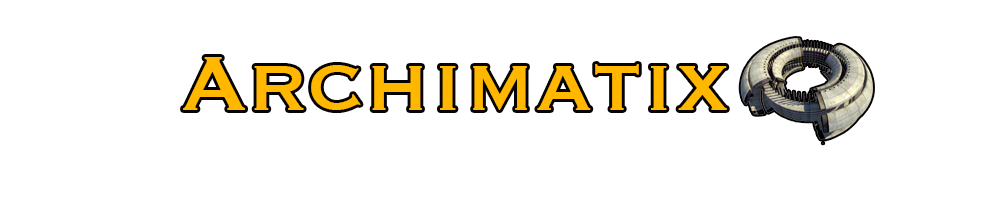
Leave a Reply
You must be logged in to post a comment.